Use VintagePhotos in a few steps…
1/ Open the photo to be corrected or drag and drop it… The MacOS will ask your permission

2/ Photos open,

3/ Presets: Click on the ‘Preset’button, you can scroll different effects. Click on one to select it
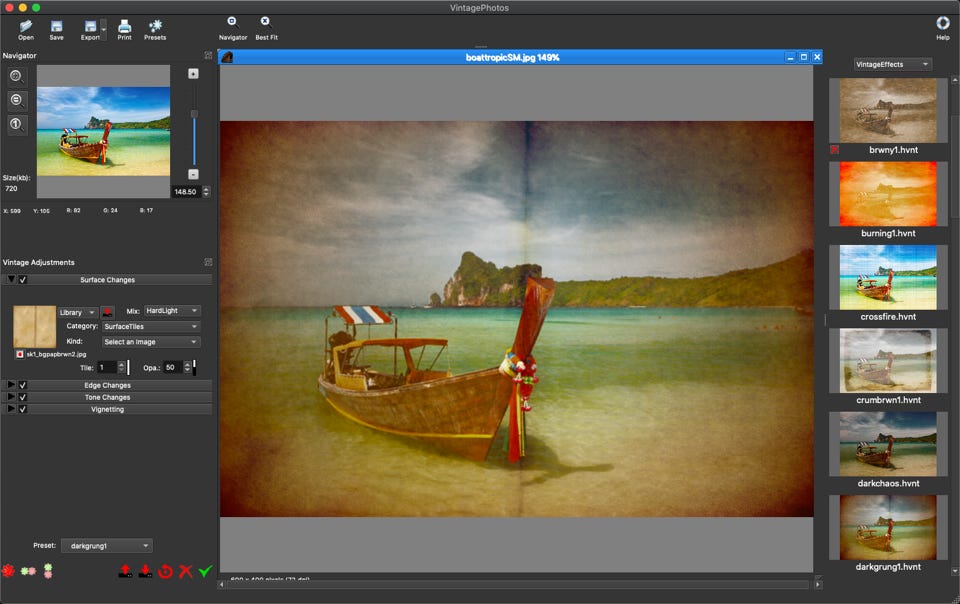
4/ A series of Presets are available, you may alternatively add to the library by saving in a VintageEffects folder (Use Preferences to give a permanent folder location VintagePhotos will scan and add to the effect list)
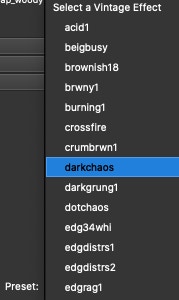

Recall/Save/ a new VintageEffects
5/ When you are ready to save your effect, click on Export
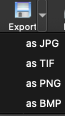
Select the output format, a new Crop/Resize panel will open to let you adjust the final size or location of your pattern

6/ Customize an effect. Use the different tabs on the left, and check to activate and modify the effect.
‘Surface Change’’to modify the grain of the photo… scroll the library to experiment!

7/ Customize an effect. (Check the tab to activate)
‘Edge Change ‘ to an a new edge around the photo. Select an edge or designate your own, Move/Resize/Rotate the red rectangle for a new edge location

8/ Customize an effect. (Check the tab to activate)
‘ToneChange ‘ to modify the overall tone of the photo.

9/ Customize an effect. (Check the tab to activate)
‘Vignetting ‘ change the color on the border including the fading
